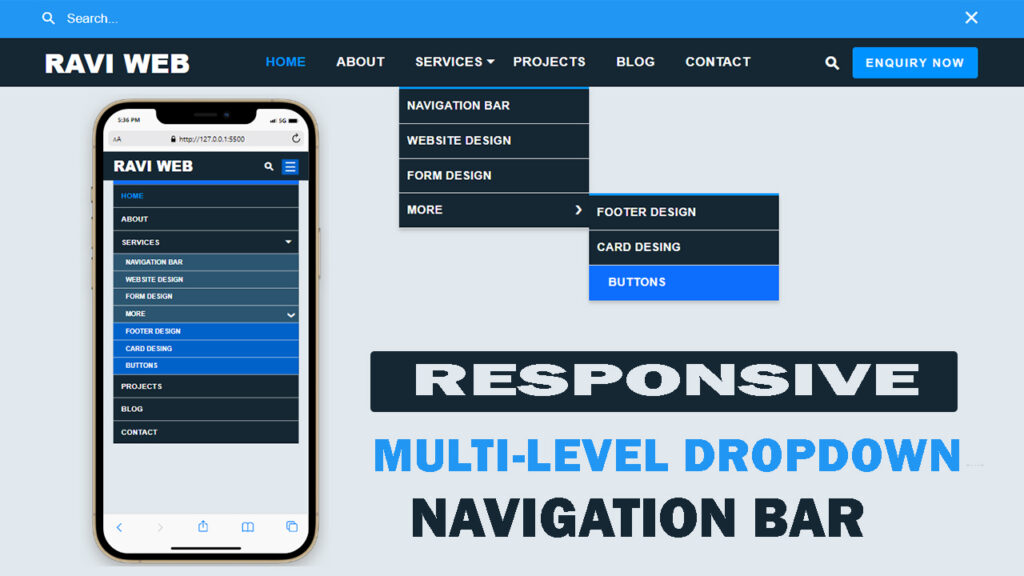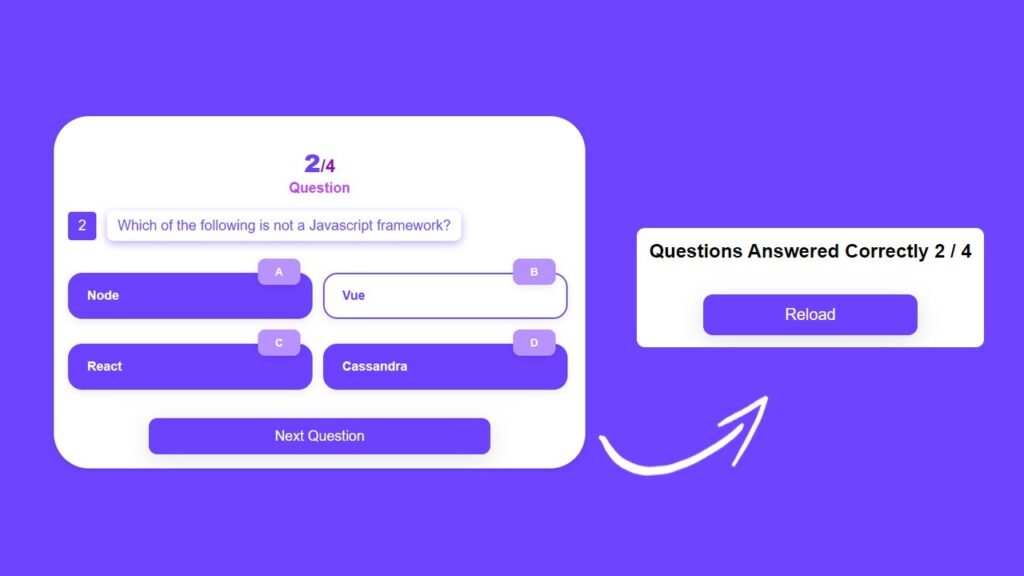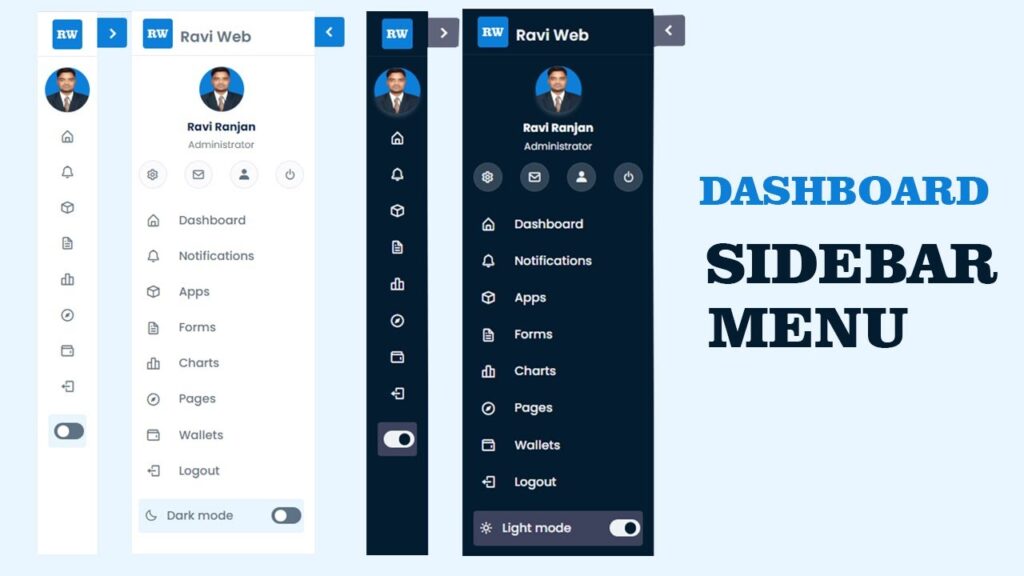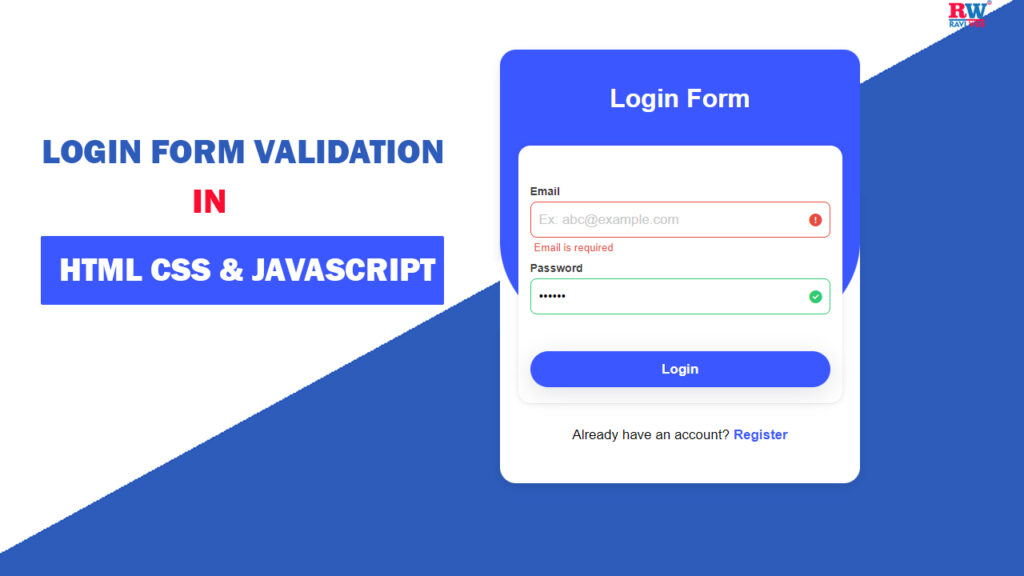Responsive Multi-Level Dropdown Navigation Bar Tutorial | HTML CSS JS Guide
In this blog post, we will create a Responsive Multi-level Dropdown Navigation Bar using HTML, CSS, and JavaScript.
When we talk about creating a professional website, one of the first things that comes to mind is the Navigation Bar (Navbar).
It is the gateway for visitors to explore different sections of your website. Without a well-designed navigation bar, users may feel lost, and your website could fail to deliver a smooth browsing experience.
We will not only provide the complete code but also explain each step so that you can easily implement it on your website.
Watch the Video Tutorial: Responsive Multi-level Dropdown Navigation Bar
Why Do You Need a Navigation Bar?
A navigation bar is one of the most important parts of web design. Let’s look at why it is essential:
- Improves User Experience – It helps visitors quickly find the information they are looking for.
- Enhances Website Design – A stylish navbar makes your website look modern and professional.
- SEO Friendly – Proper navigation structure helps search engines crawl your site efficiently.
- Mobile Friendly Browsing – A responsive navbar ensures mobile users can also navigate easily.
- Organizes Content – Multi-level dropdown menus let you organize services, categories, or product lists in a structured way.
Features of Our Multi-level Dropdown Navigation Bar
The navigation bar we are building in this tutorial will have the following features:
- Fully responsive design that works on all screen sizes.
- Multi-level dropdown menus for nested categories.
- A search bar toggle option at the top.
- Hamburger icon for showing and hiding the menu on smaller screens.
- Clean, modern, and dark theme design with hover effects.
- Simple and lightweight – only HTML, CSS, and vanilla JavaScript are used.
HTML Code:
We’ll start with the HTML structure.
This code defines the logo, navigation menu, dropdowns, search bar, and mobile menu button.
<!DOCTYPE html>
<html lang="en">
<head>
<meta charset="UTF-8">
<meta http-equiv="X-UA-Compatible" content="IE=edge">
<meta name="viewport" content="width=device-width, initial-scale=1.0">
<title>Responsive Multi-level Dropdown Navigation Bar</title>
<link rel="stylesheet" href="style.css">
</head>
<body>
<div class="nav-wrapper">
<div class="nav-container">
<div id="top-search">
<form action="">
<div class="input-box">
<span class="topser-icon">⚲</span>
<input type="text" class="search" placeholder="Search...">
<span id="topsercross-icon">✕</span>
</div>
</form>
</div>
<div class="header">
<div class="logo">
<a href="#">Ravi Web</a>
</div>
<div class="navbar">
<ul id="menu">
<li><a href="#" class="active">home</a></li>
<li><a href="#">about</a></li>
<li>
<a href="#" class="droptoggle">Services <span class="down-arrow">🢓</span></a>
<ul class="submanu">
<li><a href="#">Navigation Bar</a></li>
<li><a href="#">Website Design</a></li>
<li><a href="#">Form Design</a></li>
<li>
<a href="#" class="sub-sub-drop">More <span class="arrow-right">❯</span></a>
<ul class="sub-sub-menu">
<li><a href="#">Footer Design</a></li>
<li><a href="#">Card Desing</a></li>
<li><a href="#">Buttons</a></li>
</ul>
</li>
</ul>
</li>
<li><a href="#">Projects</a></li>
<li><a href="#">Blog</a></li>
<li><a href="#">Contact</a></li>
</ul>
</div>
<div class="ser-btn">
<ul>
<li><a href="#"><span id="ser-btn-icon">⚲</span></a></li>
<li class="enquiry-bnt"><a href="#">Enquiry Now</a></li>
<li id="bar-icon"><a href="#">☰</a></li>
</ul>
</div>
</div>
</div>
</div>
<script src="script.js"></script>
</body>
</html>
CSS Code:
The CSS part will handle the design, responsiveness, hover effects, and dropdown styles.
* {
margin: 0;
padding: 0;
box-sizing: border-box;
font-family: Arial, Helvetica, sans-serif;
}
body {
background-color: #e1e8ed;
}
#top-search {
background-color: #2196f3;
padding: 0px 5%;
height: 0;
}
.input-box {
position: relative;
}
#top-search .search {
width: 100%;
height: 40px;
padding: 0 30px 0 30px;
border: none;
background-color: transparent;
color: #fff;
font-size: 17px;
}
#top-search .search::placeholder {
font-size: 17px;
color: #fff;
}
#top-search .search:focus {
outline: none;
}
.topser-icon {
position: absolute;
top: 0;
left: 0;
bottom: 0;
background-color: transparent;
color: #fff;
font-size: 27px;
border: none;
transform: rotate(-45deg);
-webkit-transform: rotate(-45deg);
-moz-transform: rotate(-45deg);
-ms-transform: rotate(-45deg);
-o-transform: rotate(-45deg);
}
#topsercross-icon {
position: absolute;
right: 0;
color: #fff;
font-size: 20px;
font-weight: 700;
cursor: pointer;
top: 3px;
}
.header {
position: relative;
background: #152733;
padding: 0 5%;
display: flex;
flex-direction: row;
align-items: center;
justify-content: space-between;
}
.logo a {
text-decoration: none;
color: #fff;
font-size: 35px;
font-weight: 800;
text-transform: uppercase;
letter-spacing: 0;
}
.navbar ul {
list-style: none;
}
.navbar>ul {
display: flex;
flex-direction: row;
}
.navbar ul li {
position: relative;
}
.navbar ul li a {
position: relative;
display: block;
color: #fff;
font-size: 17px;
font-weight: 700;
text-decoration: none;
padding: 22px 20px;
text-transform: uppercase;
letter-spacing: 0.5px;
transition: all 0.5s;
-webkit-transition: all 0.5s;
-moz-transition: all 0.5s;
-ms-transition: all 0.5s;
-o-transition: all 0.5s;
}
.navbar ul li a.active,
.navbar ul>li>a:hover {
color: #0093FF;
}
.ser-btn ul {
display: flex;
flex-direction: row;
align-items: center;
list-style: none;
gap: 20px;
}
.ser-btn ul li a {
text-decoration: none;
}
.ser-btn #ser-btn-icon {
display: inline-block;
font-size: 28px;
color: #fff;
font-weight: 700;
transform: rotate(-45deg);
-webkit-transform: rotate(-45deg);
-moz-transform: rotate(-45deg);
-ms-transform: rotate(-45deg);
-o-transform: rotate(-45deg);
}
.ser-btn .enquiry-bnt a {
padding: 10px 15px;
color: #fff;
font-size: 15px;
display: block;
background-color: #0093FF;
border: 2px solid #0093FF;
text-align: center;
letter-spacing: 2px;
font-weight: 600;
text-transform: uppercase;
border-radius: 4px;
-webkit-border-radius: 4px;
-moz-border-radius: 4px;
-ms-border-radius: 4px;
-o-border-radius: 4px;
transition: all 0.5s;
-webkit-transition: all 0.5s;
-moz-transition: all 0.5s;
-ms-transition: all 0.5s;
-o-transition: all 0.5s;
}
.ser-btn .enquiry-bnt a:hover {
color: #152733;
background-color: #fff;
border: 2px solid #152733;
}
#bar-icon {
display: none;
}
.down-arrow {
position: absolute;
right: 0;
top: 20px;
display: inline-block;
font-size: 30px;
}
.navbar ul ul li a .arrow-right {
display: block;
position: absolute;
right: 10px;
top: 8px;
}
@media(min-width:992px) {
.navbar ul li ul {
position: absolute;
border-top: 3px solid #0093FF;
list-style: none;
min-width: 250px;
background: #152733;
padding: 0;
border-radius: 0;
-webkit-border-radius: 0;
-moz-border-radius: 0;
-ms-border-radius: 0;
-o-border-radius: 0;
box-shadow: 0 3px 5px 0 rgb(0 0 0 / 20%);
transition: all 0.3s;
-webkit-transition: all 0.3s;
-moz-transition: all 0.3s;
-ms-transition: all 0.3s;
-o-transition: all 0.3s;
transform: translateY(20px);
-webkit-transform: translateY(20px);
-moz-transform: translateY(20px);
-ms-transform: translateY(20px);
-o-transform: translateY(20px);
visibility: hidden;
opacity: 0;
}
.navbar ul>li:hover>ul {
visibility: visible;
opacity: 1;
transform: translateY(0);
-webkit-transform: translateY(0);
-moz-transform: translateY(0);
-ms-transform: translateY(0);
-o-transform: translateY(0);
}
.navbar ul ul li {
position: relative;
}
.navbar ul ul li a {
display: block;
color: #fff;
font-weight: 700;
font-size: 15px;
padding: 8px 10px;
line-height: 1.8rem;
border-bottom: 1px solid #ddd;
transition: all 0.5s;
-webkit-transition: all 0.5s;
-moz-transition: all 0.5s;
-ms-transition: all 0.5s;
-o-transition: all 0.5s;
}
.navbar ul ul li a:hover {
color: #fff;
background-color: #0d6efd;
border-color: transparent;
padding-left: 25px;
}
.navbar ul li ul ul {
position: absolute;
left: 100%;
top: 0;
}
}
@media(max-width:1200px) {
.logo a {
font-size: 20px;
}
.navbar ul li a {
font-size: 15px;
padding: 22px 16px;
}
.ser-btn .enquiry-bnt {
padding: 10px 3px;
font-size: 12px;
}
}
@media(max-width:992px) {
.navbar>ul {
position: absolute;
background-color: #152733;
left: 0;
right: 0;
top: 60px;
width: 90%;
margin: auto;
flex-direction: column;
border-top: 8px solid #0d6efd;
}
.header {
height: 60px;
}
.ser-btn .enquiry-bnt {
display: none;
}
.ser-btn #bar-icon {
display: block;
}
.ser-btn #bar-icon a {
background-color: #0162CA;
color: #fff;
font-size: 27px;
padding: 1px 5px;
}
.logo a {
font-size: 30px;
font-weight: 800;
}
.navbar ul li {
border-top: 1px solid #e6e6e6;
}
.navbar ul li a {
padding: 15px 16px;
}
.navbar ul li>ul {
background-color: #2b5570;
}
.navbar ul li>ul li a {
font-size: 13px;
padding: 10px 25px;
}
.navbar ul ul li a .arrow-right {
font-size: 18px;
transform: rotate(90deg);
-webkit-transform: rotate(90deg);
-moz-transform: rotate(90deg);
-ms-transform: rotate(90deg);
-o-transform: rotate(90deg);
}
.navbar ul li a .down-arrow {
right: 10px;
top: 9px;
font-size: 35px;
}
.navbar ul li ul li>ul {
background-color: #0162cA;
}
#menu {
max-height: 0;
visibility: hidden;
opacity: 0;
transition: all 0.5s;
-webkit-transition: all 0.5s;
-moz-transition: all 0.5s;
-ms-transition: all 0.5s;
-o-transition: all 0.5s;
}
#menu.show {
overflow-y: scroll;
visibility: visible;
opacity: 1;
max-height: 100vh;
}
.submanu,
.sub-sub-menu {
display: none;
}
.submenushow,
.show-sub-sub-menu {
display: block;
}
}JavaScript Code:
Now let’s add JavaScript to handle search toggle, mobile menu toggle, and dropdown expansion.
const seaCont = document.getElementById("top-search");
const serHide = document.getElementById("topsercross-icon");
const serShow = document.getElementById("ser-btn-icon");
serShow.addEventListener("click", () => {
seaCont.style.padding = "5px 5%";
seaCont.style.height = "50px";
seaCont.style.transition = "all 0.5s";
});
serHide.addEventListener("click", () => {
seaCont.style.height = "0";
seaCont.style.padding = "0 5%";
});
// =============Navbar Hide and Show==============
const barbtn = document.getElementById("bar-icon");
const dropdown = document.getElementById("menu");
barbtn.addEventListener("click", () => {
dropdown.classList.toggle("show");
});
// =============submenu====================
const droptog = document.querySelectorAll(".droptoggle");
const submenu = document.getElementsByClassName("submanu");
for (let x = 0; x < droptog.length; x++) {
droptog[x].addEventListener("click", () => {
submenu[x].classList.toggle("submenushow");
});
}
// ============sub=sub=dropdown=================
const subsubtog = document.querySelectorAll(".sub-sub-drop");
const subSubMenu = document.getElementsByClassName("sub-sub-menu");
for (let y = 0; y < subsubtog.length; y++) {
subsubtog[y].addEventListener("click", () => {
subSubMenu[y].classList.toggle("show-sub-sub-menu");
});
}
How It Works
- On Desktop:
- Hovering over “Services” shows a dropdown menu.
- Inside Services, you can also find a nested dropdown under “More”.
- On Mobile:
- Clicking the hamburger icon (
☰) toggles the navigation menu. - Dropdown menus expand when you click on the arrow.
- Clicking the hamburger icon (
- Search Bar:
- Clicking on the search icon shows the search bar.
- Clicking the cross (
×) hides the search bar again.
Benefits of This Navbar
- Works perfectly on both desktop and mobile devices.
- Lightweight – no external libraries required.
- Stylish and modern dark theme with hover animations.
- Easy-to-use search bar integration.
- Multi-level dropdown for organizing large websites.
Common Use Cases
You can use this navigation bar in different types of projects, such as:
- Portfolio Websites
- Business Websites
- Blogging Platforms
- E-commerce Stores
- Educational Websites
- Dashboard UI
Final Output Preview of Navigation Bar
After adding all three parts (HTML + CSS + JavaScript), your Responsive Multi-level Dropdown Navigation Bar will be ready to use.
- Desktop users will see a clean navbar with hover dropdowns.
- Mobile users will get a hamburger icon with expandable menus.
- A stylish search bar is also included for better usability.
Conclusion
In this tutorial, we learned how to build a Responsive Multi-level Dropdown Navigation Bar step by step using HTML, CSS, and JavaScript.
- First, we created the HTML structure with logo, menu, and dropdowns.
- Then, we styled it with CSS to make it responsive and modern.
- Finally, we added JavaScript for search toggle and mobile menu functionality.
This navigation bar is lightweight, and user-friendly. You can directly use this code for your projects or customize it further according to your needs.