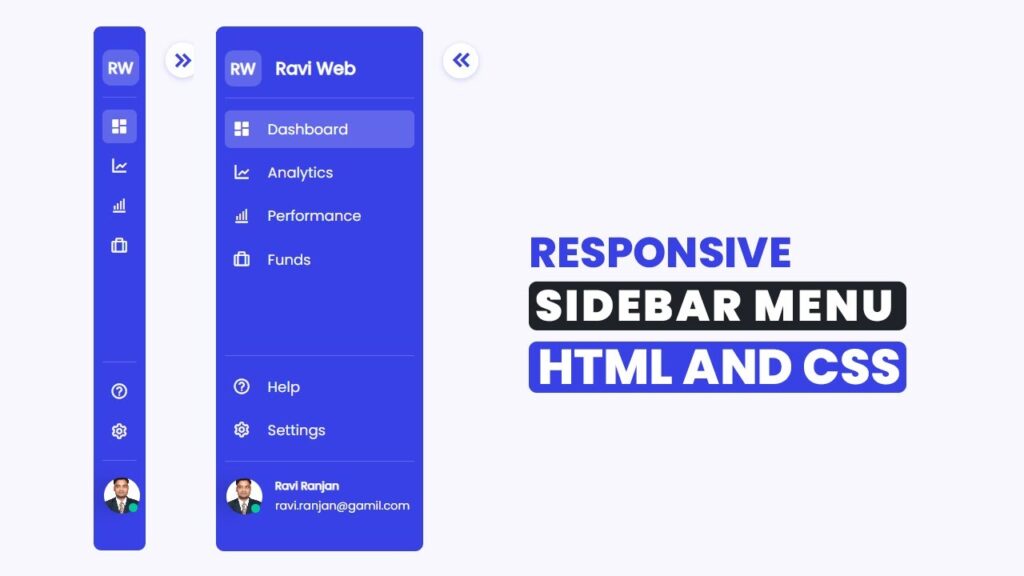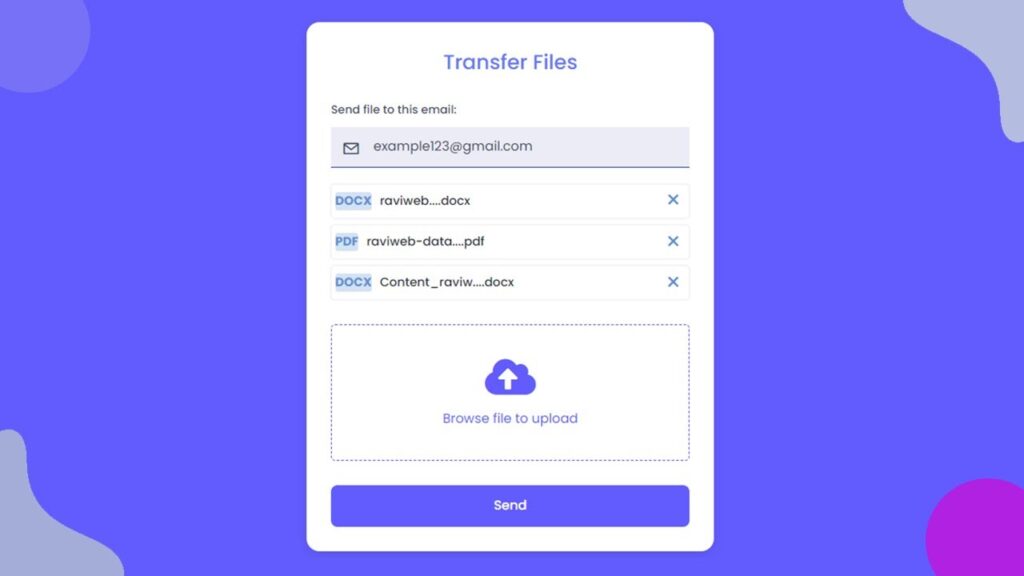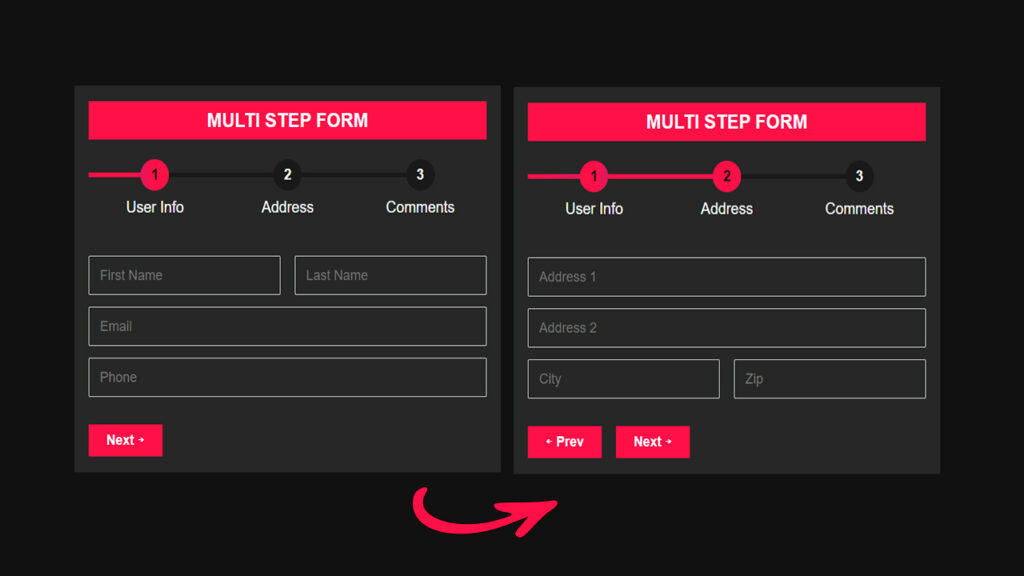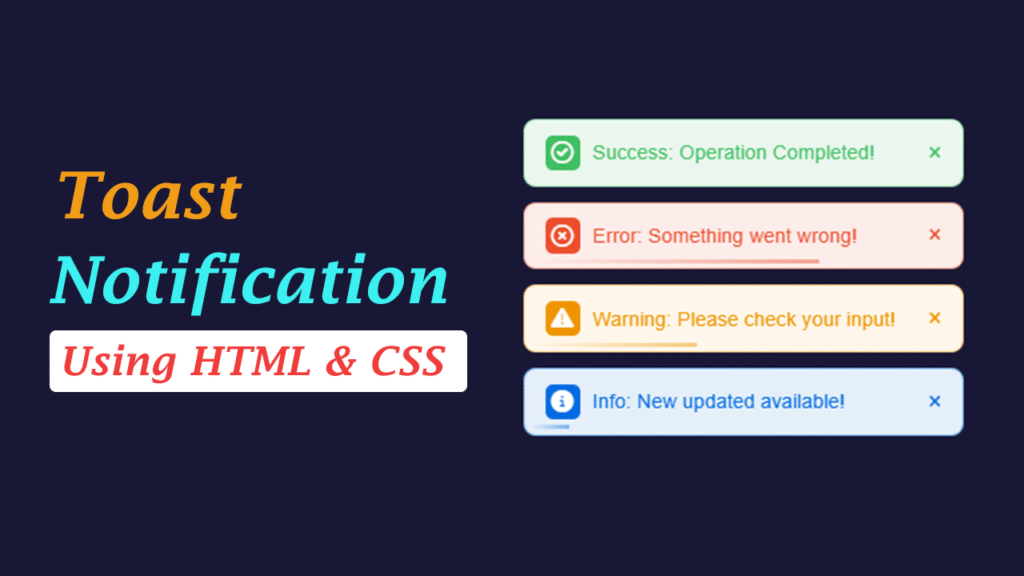How To Create a Responsive Dashboard Sidebar Menu using HTML and CSS
In this post, we will build a responsive sidebar dashboard menu step by step using HTML, CSS, and a little bit of JavaScript. We’ll also use Boxicons for icons and Google Fonts to give our sidebar a modern look.
In today’s world of web development, dashboards and side navigation menus play a huge role in creating interactive user interfaces. Whether you are building an admin panel, a project management tool, or even a personal portfolio website, having a fully responsive sidebar makes navigation simple and user-friendly.
Watch the Video Tutorial: Responsive Dashboard Sidebar Menu
By the end of this tutorial, you will have a sidebar that:
- Expands and collapses smoothly
- Looks professional and modern
- Works on all screen sizes
- Is completely customizable
Why Sidebar Menus Are Important?
A sidebar navigation menu provides a vertical list of links that can expand or collapse depending on user interaction. It is widely used in dashboards, admin panels, and SaaS platforms.
Some key benefits include:
- Better Navigation: Helps users quickly move between different sections.
- Responsive Design: Adapts easily for smaller devices.
- Cleaner UI: Keeps the header clutter-free.
- User Experience: Makes your application more interactive.
What We Will Build
We are going to build a sidebar with:
- A logo section at the top.
- A menu list (Dashboard, Analytics, Performance, Funds, etc.).
- A footer section with Help, Settings, and Profile info.
- A footer section with Help, Settings, and Profile info.
- An expand/collapse button for responsiveness.
Here’s how it will look:
- Sidebar fully expanded with text.
- Sidebar collapsed showing only icons.
Project Structure
First, create a project folder and inside it create the following files:
/sidebar-project
|-- index.html
|-- style.css
|-- script.js
|-- profile.pngHTML Code:
Let’s start by writing the sidebar HTML structure in index.html.
<!DOCTYPE html>
<html lang="en">
<head>
<meta charset="utf-8">
<title>Responsive Sidebar Design Using HTML & CSS</title>
<!-- ======Box icon CDN==== -->
<link href='https://unpkg.com/boxicons@2.1.4/css/boxicons.min.css' rel='stylesheet'>
<!-- ======Google Font=== -->
<link href="https://fonts.googleapis.com/css2?family=Poppins&display=swap" rel="stylesheet">
<!-- ============CSS Link========= -->
<link rel="stylesheet" href="style.css">
</head>
<body>
<div class="sidebar-wrapper">
<!-- ========Header Top Start===== -->
<div class="sidebar-top">
<a href="#" class="logo-wrapper">
<span class="logo">RW</span>
<h2 class="hide">Ravi Web</h2>
</a>
<div class="expand-btn">
<i class="bx bxs-chevrons-left"></i>
</div>
</div>
<!-- ========Header Top End===== -->
<!-- ==========Sidebar-links start===== -->
<div class="sidebar-links">
<ul>
<li>
<a href="#" class="active">
<i class="bx bxs-dashboard"></i>
<span class="link hide">Dashboard</span>
</a>
</li>
<li>
<a href="#">
<i class="bx bxs-chart"></i>
<span class="link hide">Analytics</span>
</a>
</li>
<li>
<a href="#">
<i class="bx bx-bar-chart-alt"></i>
<span class="link hide">Performance</span>
</a>
</li>
<li>
<a href="#">
<i class="bx bx-briefcase-alt"></i>
<span class="link hide">Funds</span>
</a>
</li>
</ul>
</div>
<!-- ==========Sidebar-links End===== -->
<!-- ============Sidebar Bottom Start======= -->
<div class="sidebar-bottom">
<div class="sidebar-links">
<ul>
<li>
<a href="#">
<i class="bx bx-help-circle"></i>
<span class="link hide">Help</span>
</a>
</li>
<li>
<a href="#">
<i class="bx bx-cog"></i>
<span class="link hide">Settings</span>
</a>
</li>
</ul>
</div>
<div class="sidebar-profile">
<div class="avatar-wrapper">
<img class="avatar" src="profile.png" alt="">
<div class="online-status"></div>
</div>
<div class="avatar-name hide">
<div class="user-name">Ravi Ranjan</div>
<div class="email">ravi.ranjan@gmail.com</div>
</div>
</div>
</div>
<!-- ============Sidebar Bottom End======= -->
</div>
<!-- ====JavaScript==== -->
<script src="script.js"></script>
</body>
</html>
CSS Code:
Now, add styling in style.css. This will define how our sidebar looks and behaves.
* {
margin: 0;
padding: 0;
box-sizing: border-box;
}
body {
font-family: 'Poppins', sans-serif;
background-color: #F8F7FD;
}
body.collapsed .sidebar-wrapper {
width: 4.5rem;
}
body.collapsed .hide {
position: absolute;
display: none;
pointer-events: none;
transition: 0.5s ease;
}
body.collapsed .expand-btn i {
transform: rotate(180deg);
}
.sidebar-wrapper {
position: sticky;
background-color: #3841E6;
top: 0;
left: 0;
height: 100vh;
width: 18rem;
padding: 10px 12px;
display: flex;
color: #fff;
flex-direction: column;
transition: width 0.5s linear;
}
/* =====Sidebar-top Start====== */
.sidebar-top {
display: flex;
flex-direction: column;
justify-content: center;
padding: 1rem 0;
}
.logo-wrapper {
display: flex;
justify-content: start;
align-items: center;
gap: 1.25rem;
color: #fff;
text-decoration: none;
}
.logo {
padding: 0.5rem 0.5rem;
background-color: #6067EB;
border-radius: 0.5rem;
display: flex;
align-items: center;
justify-content: center;
font-size: 22px;
font-weight: 700;
text-wrap: nowrap;
}
.logo-wrapper h2 {
text-wrap: nowrap;
}
.expand-btn {
position: absolute;
top: 1rem;
right: -4.75rem;
display: flex;
justify-content: center;
align-items: center;
border-radius: 50%;
width: 3rem;
height: 3rem;
background-color: #fff;
cursor: pointer;
box-shadow: #6067EB50 0px 2px 8px 0px;
}
.expand-btn i {
color: #3841E6;
font-size: 35px;
}
/* =====Sidebar-top End====== */
/* ========= Sidebar Links Start====== */
.sidebar-links {
padding: 0.5rem 0;
border-top: 1px solid #6067EB;
}
.sidebar-links ul {
list-style-type: none;
position: relative;
}
.sidebar-links li {
position: relative;
}
.sidebar-links li a {
color: #F8F7FD;
padding: 0.7rem 0.675rem;
margin: 0.5rem 0;
font-size: 1.25rem;
display: flex;
text-decoration: none;
justify-content: start;
align-items: center;
border-radius: 0.675rem;
transition: all 0.2s ease-in-out;
}
.sidebar-links li a i {
font-size: 25px;
}
.sidebar-links .link {
margin-left: 1.5rem;
}
.hide {
transition: all 0.5rem ease-in-out;
}
.sidebar-links li a:hover,
.sidebar-links li a:focus,
.sidebar-links li a.active {
width: 100%;
background-color: #6067EB;
border-radius: 0.5rem;
outline: none;
color: #F8F7FD;
}
.sidebar-links .active {
color: #fff;
}
/* ========= Sidebar Links End====== */
/* ==========Sidebar Bottom Start======= */
.sidebar-bottom {
padding: 0.5rem 0;
display: flex;
flex-direction: column;
justify-content: center;
margin-top: auto;
}
.sidebar-profile {
display: flex;
align-items: center;
gap: 1.125rem;
flex-direction: row;
padding: 1.5rem 0.125rem;
border-top: 1px solid #6067EB;
}
.avatar-wrapper {
position: relative;
display: flex;
}
.avatar {
display: block;
width: 3.125rem;
height: 3.125rem;
cursor: pointer;
border-radius: 50%;
object-fit: cover;
filter: drop-shadow(-20px 0 10px rgba(0, 0, 0, 0.1));
}
.online-status {
position: absolute;
width: 0.75rem;
height: 0.75rem;
border-radius: 50%;
background-color: #00C896;
bottom: 0;
right: 0.1875rem;
}
.avatar-name {
display: flex;
flex-direction: column;
gap: 0.25rem;
}
.user-name {
font-size: 0.95rem;
font-weight: 700;
text-align: left;
}
/* ==========Sidebar Bottom End======= */JavaScript Code:
Now add the functionality to expand/collapse the sidebar in script.js.
const expendBtn = document.querySelector(".expand-btn");
expendBtn.addEventListener("click", () => {
document.body.classList.toggle("collapsed");
});
This simple JavaScript toggles the class collapsed on the <body> whenever the expand button is clicked.
Final Output
When you run this, you’ll see:
- A full sidebar with “Dashboard, Analytics, Performance, Funds” etc.
- On clicking the expand button, the sidebar shrinks to just icons.
- A profile section with user image & online indicator.
- Fully responsive and professional-looking design.
Conclusion
We just built a fully functional responsive sidebar navigation menu using HTML, CSS, and JavaScript. This sidebar can be easily integrated into admin dashboards, CRM panels, e-commerce stores, or personal portfolios.
Whether you’re a beginner in web development or building your professional UI components, this sidebar is a great addition to your toolkit.
If you found this tutorial helpful, don’t forget to share it with your developer friends